In Google Analytics 4 (GA4), tracking revenue for non-eCommerce transactions involves setting up and configuring events and parameters to capture the relevant data. GA4 offers more flexibility compared to its predecessor Universal Analytics, allowing you to track various types of transactions beyond just eCommerce.
Here’s a general outline of how to track revenue for non-eCommerce transactions in GA4:
- Set Up Events: Identify the key actions or interactions that lead to revenue generation for your non-eCommerce transactions. These could include form submissions, subscription sign-ups, lead generation, donations, etc. You’ll need to set up custom events to track these actions.
- Create Custom Events: Within your GA4 property, navigate to “Events” in the left-hand menu and click on “Manage Events.” Create custom events that align with the key actions you identified. For example, you might create an event called “Lead Submission” or “Donation Completed.”
- Define Event Parameters: Custom events can have associated parameters that provide more context about the event. For revenue tracking, you’ll want to define parameters that capture the revenue-related information. Parameters could include “transaction_id,” “transaction_value,” “currency,” etc.
- Implement Event Tracking Code: Implement the tracking code snippet on your website or app, following Google’s guidelines. Make sure to include the event tracking code for the custom events you created. You’ll also need to pass the relevant parameters (such as transaction value) when the event occurs. Here’s a simplified example of how you might implement event tracking using JavaScript on a website:
- Verify Data in GA4: After implementing the tracking code, perform tests to ensure that events and parameters are being sent to GA4 correctly. You can use browser developer tools or GA4’s real-time reporting to verify the data.
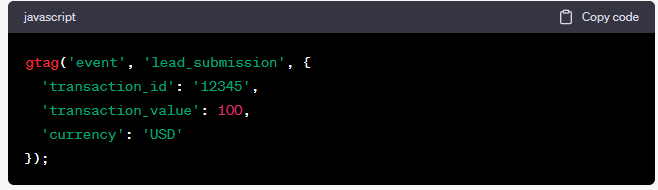
- Create Revenue Reports: Once data is being captured, you can create custom reports to visualize and analyze revenue-related metrics. In GA4, you can use the Analysis section to build custom reports and analyze the revenue generated from non-eCommerce transactions.
- Set Up Conversions: To further understand the impact of these revenue-generating actions, you can set up conversion tracking. In GA4, you can define conversions based on the custom events you created. This allows you to see how different actions contribute to your overall revenue.
Remember that the steps outlined above are general guidelines. The specific implementation might vary based on your website’s platform (e.g., WordPress, Shopify) or app framework (iOS, Android). Always refer to the most up-to-date GA4 documentation and resources for accurate instructions.

